Devices using iOS share some commonalities that affect the experience of using their programs. Programs that adapt to these characteristics will be more successful, providing users with a superior experience with the device.
1.No matter the size, the screen is what matters
The screen of an iOS device is at the heart of the user experience. Users not only browse beautiful text, pictures and videos on it, but also interact with the multi-touch screen (even if sometimes the user can’t even see the screen).
Although different sizes and resolutions have different effects on the user experience of the program, some principles are common.
The minimum size of a clickable element is 44×44 points
The impact of picture quality is obvious
What users pay most attention to is the content
Note: Pixels are used to talk about the dimensions of a device’s screen, or to define the size of an icon in a program that edits material. Points are used to describe how large an area will appear on the screen.
2.The orientation of the screen will change
A user may rotate the screen at any time for any number of reasons. For example, sometimes users feel that it is more natural for the current task to put the screen upright, and sometimes users feel that placing it horizontally can see more content. Whatever the reason, the user expects the screen to remain focused on the main ribbon of the program after rotation.
Users often open programs on the desktop, so they expect programs to open in the same orientation as the desktop. Because of the differences in how iPhones and iPads display the “Home screen,” this expectation also differs.
On Iphone and Itouch, the desktop will only be displayed in a vertical orientation, with the Home button at the bottom. This makes the user expect the program to open at this angle as well.
On the Ipad, the Home screen can be displayed at any angle. So the user would expect the program to open in the same orientation as the desktop.
3.The program responds to gestures, not taps
Users use specific finger movements, which we call gestures, to operate the multi-touch interface of an iOS device. For example, tap to activate a button, drag to scroll through a long form, or spread two fingers to zoom in on an image.
The multi-touch interface gives the user the feeling of being directly connected to the device and directly manipulating objects on the screen.
Users are more comfortable using standard gestures because built-in programs follow standard principles for gesture use. Experience with built-in programs helped users learn a dictionary of gestures that works with most programs.
Both iPhone and iPad support multi-touch gestures. While larger screens also give more room for fingers to touch, that doesn’t mean multi-touch gestures are always the best option.
4.Only use one program at a time
Only one program can be displayed on the screen at a time. When the user switches programs, the previous program will exit and its interface will disappear.
Before iOS4, exiting a program means that its data in memory is immediately cleared. After iOS4, the exited program will hide in the background, waiting for the opportunity to be called again. This feature is called “multitasking” and can keep a program in the background until it is called again or terminated.
Most programs are suspended when transferred to the background. Suspended programs will be displayed in the “multitasking selector (multitasking UI)”, which helps users quickly find recently used programs. The multitasking selector appears at the bottom of the screen, below the currently running program interface or the Home screen.
When the user restarts the suspended program, it can quickly resume from the point where it exited without re-rendering the interface.
Users will prefer to keep certain programs in the background while other programs are running. For example, when a user suddenly wants to check their schedule or email while watching a movie, they will want to quickly resume the interrupted playback.
5.Preferences can be modified in “Settings”
Users need to modify their preferences in iOS “Settings”. But to change their preferences, they must exit the current app.
Preferences tend to rarely change once set. While some programs have their own “settings” built in, that doesn’t mean that all apps do.
6.On-screen Help is limited
Mobile device users don’t have the time or desire to read a long section of help before trying a program. Also, help content takes up valuable space for display and storage.
Both the iOS-based device and the built-in apps are intuitive and easy to use. So the user doesn’t need on-screen help. This experience drives users to expect this ease of use from all iOS apps.
7.A program has only one window
No matter what kind of program, there is only one window. This window is used to place the contents and functions of the program. But the user will not be aware of this window. On an iOS device, the user perceives the program as one screen after another of images presented sequentially(a collection of screens).
You can think of an image as a discrete visual state or modality. A program has more or less screens, and each screen is a combination of various materials and controls(various combinations of views and controls).
The user will feel that the screen of the program is no different from the screen of the device, but the screen of the program can far exceed the limit of the device screen. For example, in iPhone Contacts, the contact list is only shown on one screen even though the list is actually long enough to fill many screens.
8.There are two types of programs that run on iOS
Based on how it is implemented, software on iOS can be divided into two categories:
iOS program
web content
iOS programs are compiled with iOS SDK and can be run directly on iOS devices. Like built-in programs, these iOS programs reside on the device and can call resources on the iOS device. Users install these programs on their devices
Use them just like built-in programs like “Photos, Calender, Mail”.
Users can browse web content when accessing web pages through iOS devices. Web content can be divided into three categories.
- Web application
Web applications are web pages that can be used to accomplish a certain task and conform to a certain presentation standard. They behave like iOS programs.
Web pages sometimes hide the safari toolbar so that it looks more like a native program. Web pages using the web clip function can also create icons on the desktop. This allows users to open these web applications as if they were running programs.
- Optimized web pages
The optimized webpage will be more suitable for the display and operation of iOS devices. Moreover, the optimized web page can be appropriately scaled for the iOS display device, and detect what device the user is browsing through, so as to adjust the displayed content.
- Compatible web pages
Some web pages are compatible with the display and operation of safari and iOS devices. Compatible web pages will not be optimized for use on iOS devices, but often safari’s display of these web pages is also appropriate.
Some apps set aside some areas to display web content. Such programs appear to be native applications, but actually rely on network sources of information.
9.Safari provides a web interface
Safari on iOS provides an interface for browsing the web. While Safari on iOS has many similarities to Safari on the computer, there are also many differences worth noting.
The most obvious difference is that the user cannot change the visual range (viewport, or translated as observation port, viewport, viewport). On a computer, when the user resizes the browser window, the size of the viewport changes as well. On iOS, the viewport doesn’t change size unless the device’s orientation is rotated. iOS users can change the display range of the viewport by zooming. iPad users will have less need to zoom web pages than iPhone users.
Safari on iOS supports cookies. Cookies can make the user’s interaction with web content smoother by saving the user’s environment (context), preferences, and data that has been entered.
Safari on iOS does not support Flash, Java, or other third-party plug-ins. To compensate, Safari supports HTML5’s
Safari on iOS interprets gestures as manipulation of how content is presented, not the content itself. A tap triggers Sagari to send an onclick event to the web page, similar to a mouse click. But many mouse actions do not have matching gestures, such as hover.
Safari on iOS allows web apps to run in full screen mode. Web apps can be logged in via a “Web Clip” icon, which hides Safari’s interface controls and looks more like a native app.